Water consumption at night
How to detect water leak before you receive an invoice at the end of the month? Create a notification in Enectiva app that will uncover the unusual water consumption at night and inform you immediately. You will receive an automatic email, when the set water consumption limit is exceeded within the selected time range. You will find out that the water pipe has broken, or your tenant forgot to turn off the faucet as soon as it happens.
How to do it?
In Enectiva app on the ‘Notifications’ tab, click ‘New notification’ and select ‘Consumption from the beginning of a period’.
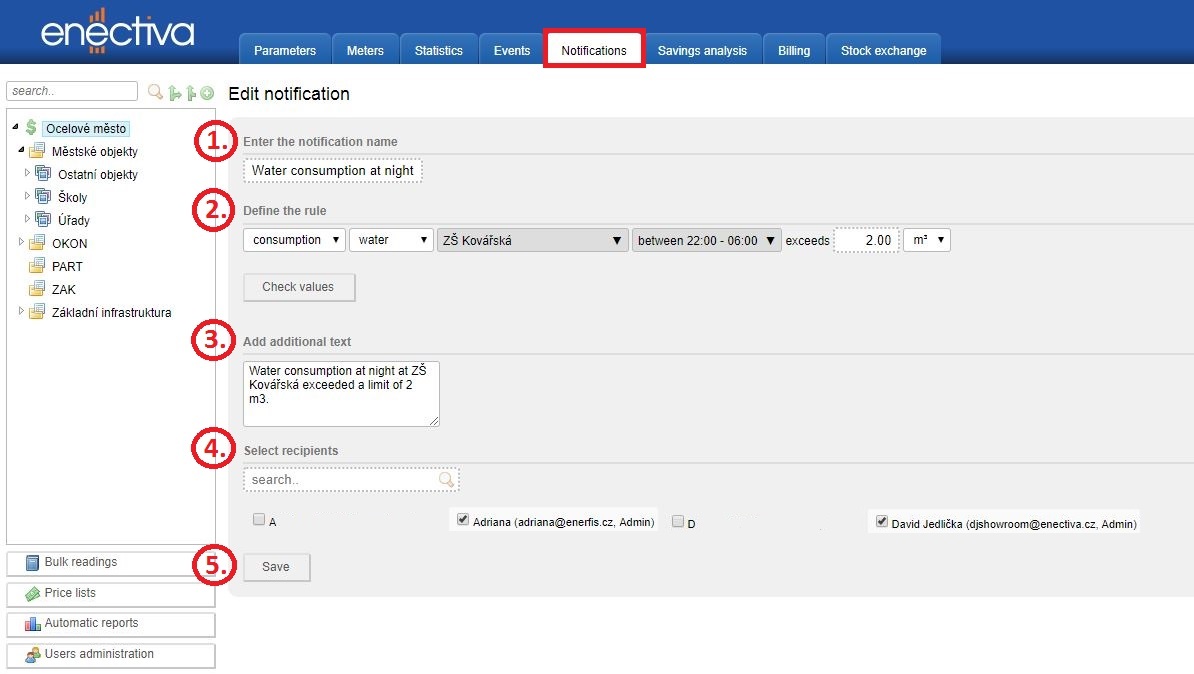
1. Enter the notification name
Name the new notification - for example ‘Water consumption at night’.
2. Define the rule
- select ‘consumption’
- select ‘water’
- choose a desired meter or entity
- select a time period ‘between’ and fill in the time range which you want to designate for tracking water consumption
for example from 22:00 to 06:00 - enter the limit of consumption in m3 or litres – email with notification will be sent if consumption exceeds this limit
Do not know what limit of consumption set? Click the ‘Check values’ button and monthly consumption values of past periods will appear. You can determine a suitably high limit.
3. Add additional text
Type the text that appears in the automatic email here - for example ‘Water consumption at night at ZŠ Kovářská exceeded a limit of 2 m3.'
4. Select recipients
Select recipients who will receive automatic email with notification.
5. Save
Click ‘Save’ button to save and activate set notification. From this moment, the email with notification will automatically be sent to the selected recipients each night when the water consumption within the specified time range exceeds the set limit.
Monthly cost overruns
Do you want to have a monthly overview of energy and water costs in the building? Would you like to receive automatic notification that indicates if a specified limit has been exceeded? Create a monthly cost overrun notification that suits your needs and Enectiva will take care of the rest.
Note: The meters for which you want to track monthly cost overruns must have a price list set in order to calculate the costs.
How to do it?
In Enectiva app on the ‘Notifications’ tab, click ‘New notification’ and select ‘Consumption from the beginning of a period’.
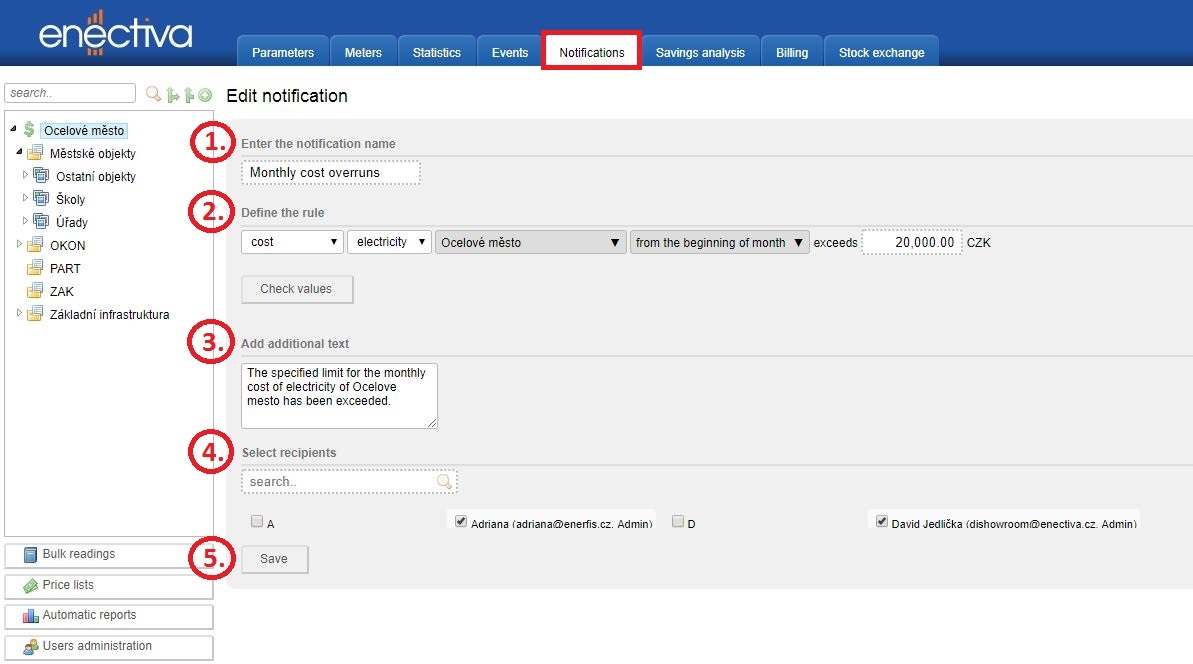
1. Enter the notification name
Name the new notification - for example ‘Monthly cost overruns’.
2. Define the rule
- select ‘cost’
- choose an energy type (electricity, water, gas etc.) for which you want to set the notification
- choose a desired meter or entity
- select a time period ‘from the beginning of month’
- enter the limit in your currency – automatic email with notification will be sent if cost overruns this limit
Do not know what limit in your currency to set? Click the ‘Check values’ button and monthly cost values of past periods will appear. You can determine a suitably high limit.
3. Add additional text
Type the text that appears in the automatic email here - for example ‘The specified limit for the monthly cost of electricity of Ocelove mesto has been exceeded.'
4. Select recipients
Select recipients who will receive automatic email with notification.
5. Save
Click ‘Save’ button to save and activate set notification. From this moment, the email with notification will automatically be sent to the selected recipients whenever the defined cost is exceeded in the calendar month.
Indoor temperature overruns
Overheating of rooms is a common problem of an unregulated heating system and frequent bad habit of building users. Revelation of overheating has a significant potential for energy savings. Create a notification in Enectiva app that will immediately inform you about the indoor temperature overrun. Discover redundant energy and cost wasting.
Note: The rooms where you want to monitor indoor temperature overruns must have temperature sensors that send data to Enectiva.
How to do it?
In Enectiva app on the ‘Notifications’ tab, click ‘New notification’ and select ‘Temperature’.
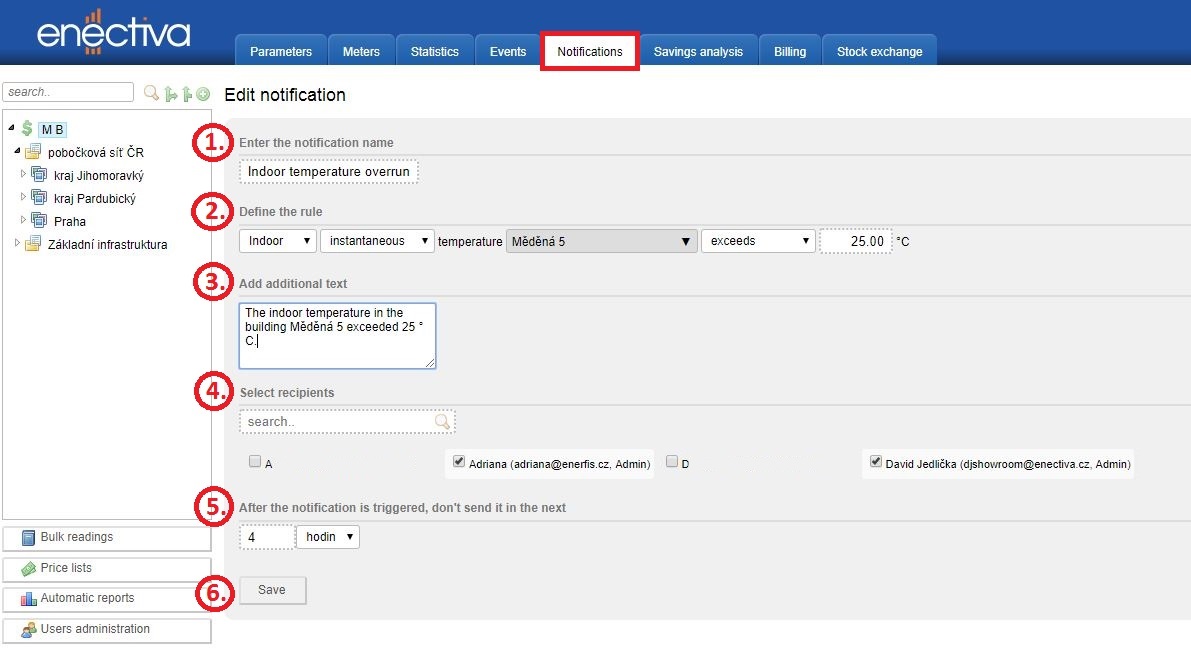
1. Enter the notification name
Name the new notification - for example ‘Indoor temperature overruns’.
2. Define the rule
- select ‘indoor’
- select ‘instantaneous’
- choose a desired meter or entity
- select ‘exceeds’
- enter the indoor temperature limit in °C – automatic email with notification will be sent if this limit is exceeded
3. Add additional text
Type the text that appears in the automatic email here - for example ‘The indoor temperature in the building Měděná 5 exceeded 25 ° C.'
4. Select recipients
Select recipients who will receive automatic email with notification.
5. After the notification is triggered, don’t send it in the next
Set how long after sending the notification, the situation of indoor temperature should be re-evaluated.
Example: This value is set to 4 hours. The indoor temperature exceeds the set limit at 10:00 am. A notification is sent immediately. The situation is re-evaluated in 4 hours - at 2:00 pm. If the indoor temperature is still above the set limit, a notification will be sent again. If the temperature drops below the set limit, everything is OK and the notification is sent again only when the indoor temperature exceeds the set limit again.
6. Save
Click ‘Save’ button to save and activate set notification. From this moment, the email with notification will automatically be sent to the selected recipients whenever the indoor temperature exceeds a defined limit.